Fresh-Out-of-the-Box: 2 New SmartHub Features in October’s Update!
 by Roman Vrublivskyi
by Roman Vrublivskyi
 by Roman Vrublivskyi
by Roman Vrublivskyi
We are thrilled to announce that we have enriched your SmartHub with very valuable and useful features again. This October we added two functions – ‘ad format and traffic type validation’ and ‘unique items upload’ so that you could be more selective about your traffic and could easily identify items that were uploaded to your endpoints as white lists or blacklists. What are those functions and how are they supposed to make your workflow with SmartHub even more adjustable? Let’s sort them one by one and see.
Now, on the SSP side, you can validate ad format and traffic type. This means that when you create an endpoint you are free to choose ad formats and traffic types you need. As well, you can edit existing endpoints to add these configurations.
This will instruct your system to validate the requests based on those traffic types that you select: mobile web, mobile app, desktop, rewarded, and CTV. Likewise, the validation will happen according to ad formats that were selected inside the SSP endpoint settings (banner, video, native, pop, and push).
The validation on the SSP side is available by the following ad formats:
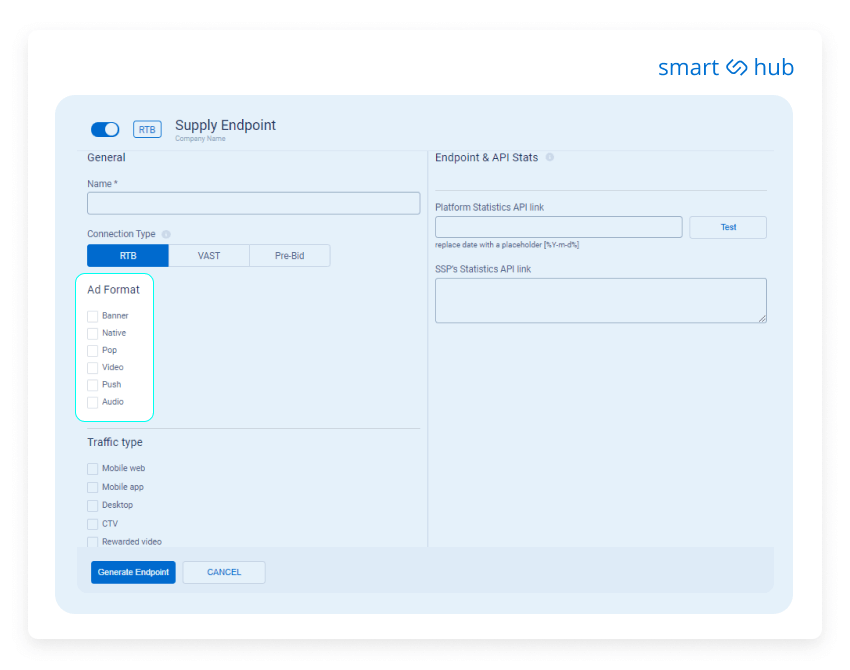
Note, that if you don’t choose the ad format on the supply side, the endpoint system will not be able to validate requests according to any ad format. It means that if SSP doesn’t have a selected ad format inside endpoint settings, then incoming requests from it will be dropped. If ad formats received in the requests aren’t matching the ad formats selected inside the SSP endpoint settings, such requests will be also dropped.
For existing endpoints, all formats are selected by default.
For new endpoints, please make sure you select the ad format(s) you want to receive from SSP (as per your agreement with your partner), as this setting is very important and thus, obligatory.
The validation on the SSP side is available by the following traffic types:
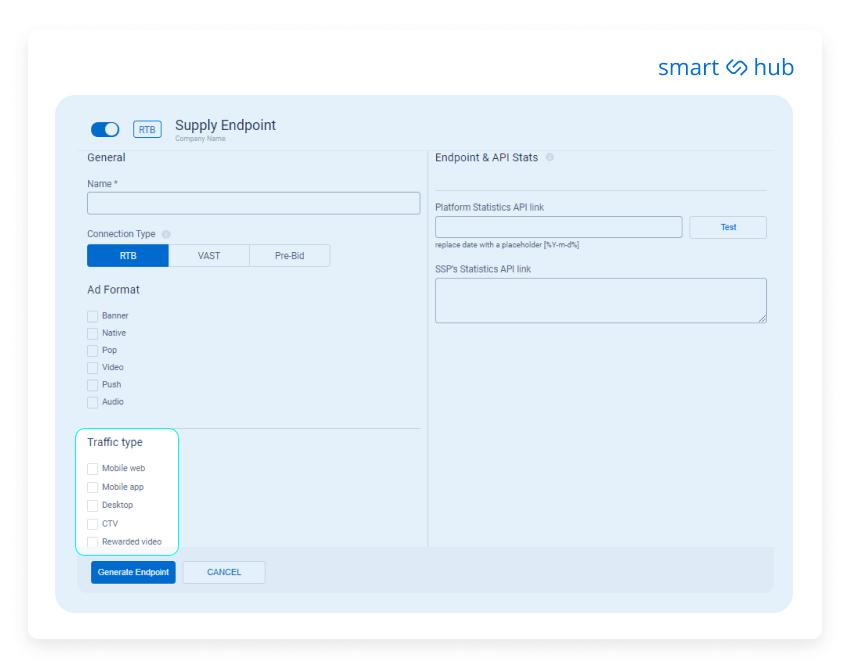
Note, that if you don’t choose the traffic type on the supply side, the endpoint system will not be able to validate requests according to any traffic type. It means that if SSP doesn’t have a selected traffic type inside endpoint settings, then incoming requests from it will be dropped. If traffic types received in the requests aren’t matching the ad formats selected inside the SSP endpoint settings, such requests will be also dropped.
For existing endpoints, all traffic types are selected by default.
For new endpoints, please make sure you select the traffic type(s) you want to receive from SSP (as per your agreement with your partner), as this setting is very important and thus, obligatory.
Please note, that there are exceptions, in order to receive the requested traffic from SSP’s and send it to DSP’s review the following cases:
The second new functionality that we’ve added on SmartHub will help you identify how many unique domains, adomains, bundles, creatives, or publishers were uploaded as a black or white list to your endpoints.
Inside the endpoint settings, in the section Filters & Scanners, you can upload a black or white list based on your optimizations. Oftentimes it happens that items in white or black lists duplicate. Even if the list of sources for whitelisting or blacklisting has duplicates, you do not need to clear it out, the platform will do it automatically notifying you about how many unique items were uploaded.
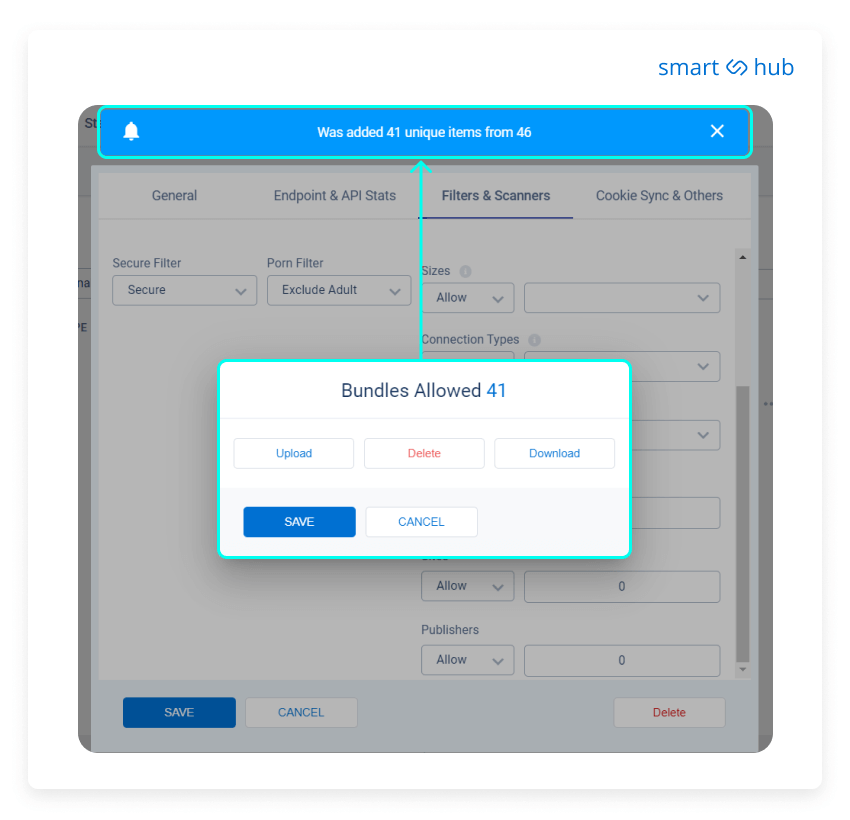
Now that you have more leverages to manage your system, you can fine tune the marketplace according to the ad formats and traffic types that your need. With unique items upload feature you can also find out how many items are downloaded to your white and blacklists and overcome the issue with duplication. In case you need more information and assistance in with these features, please contact your Account Manager on SmartHub and they will be happy to help you.
Want to Learn More?
Want to Learn More?
We'll get back to you very soon.